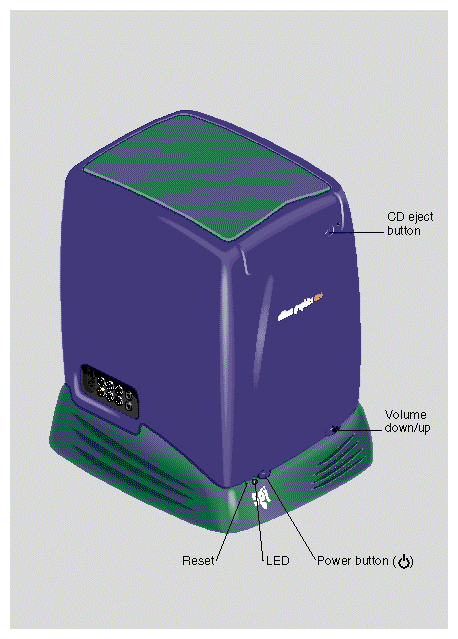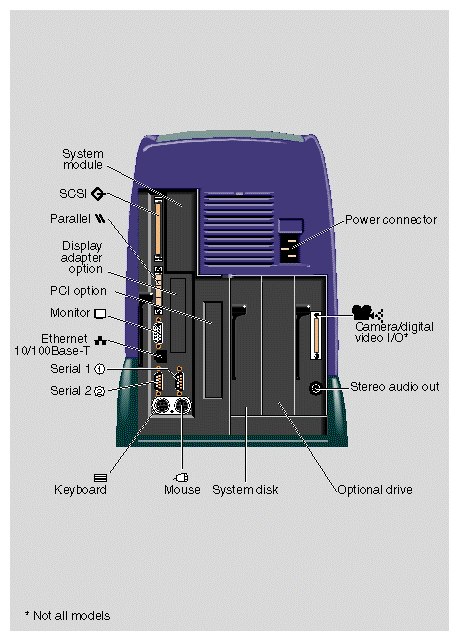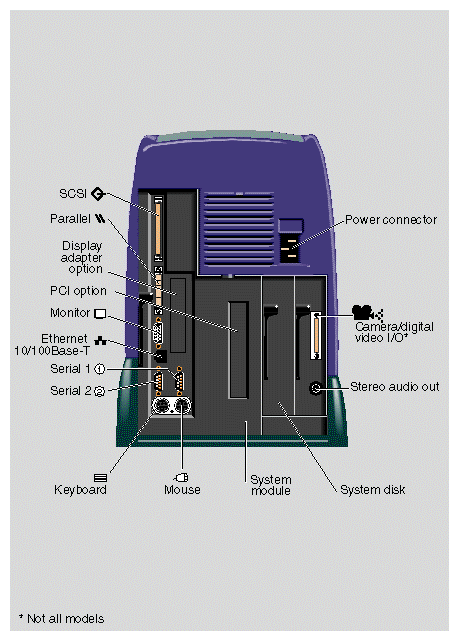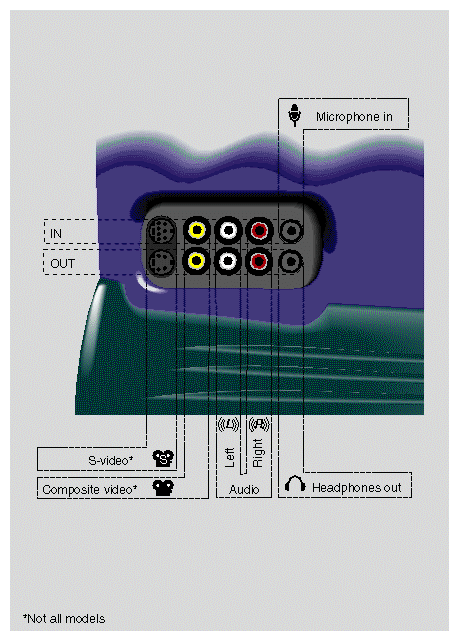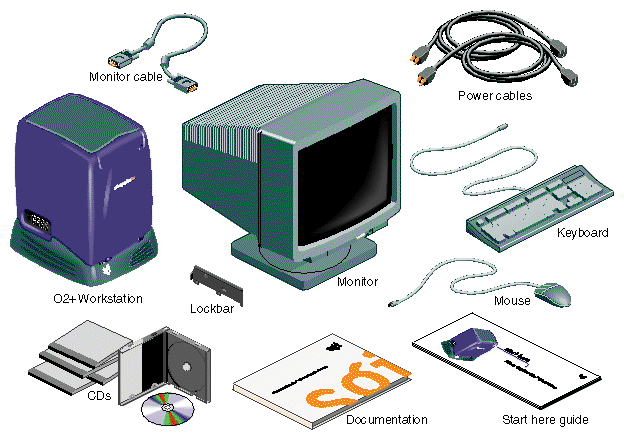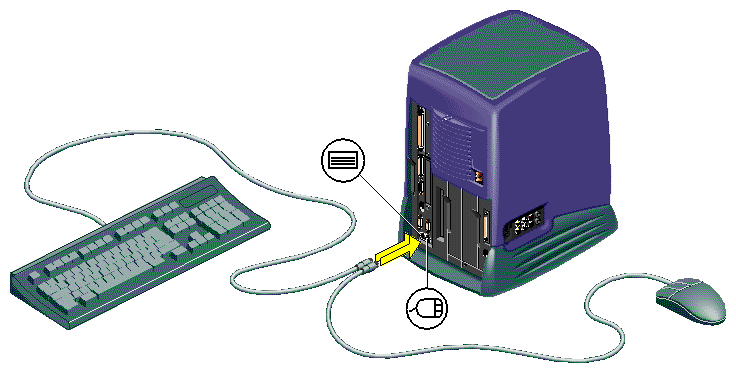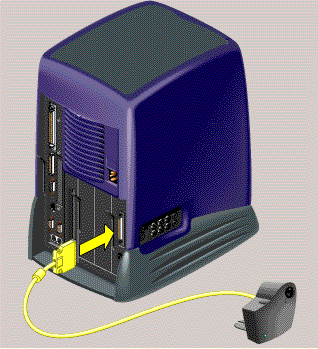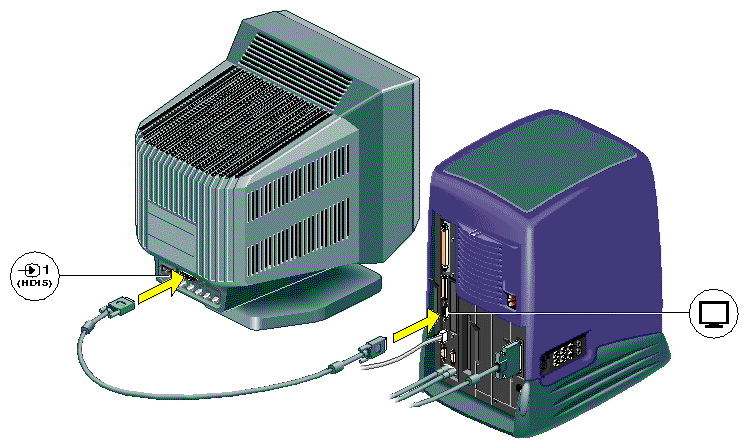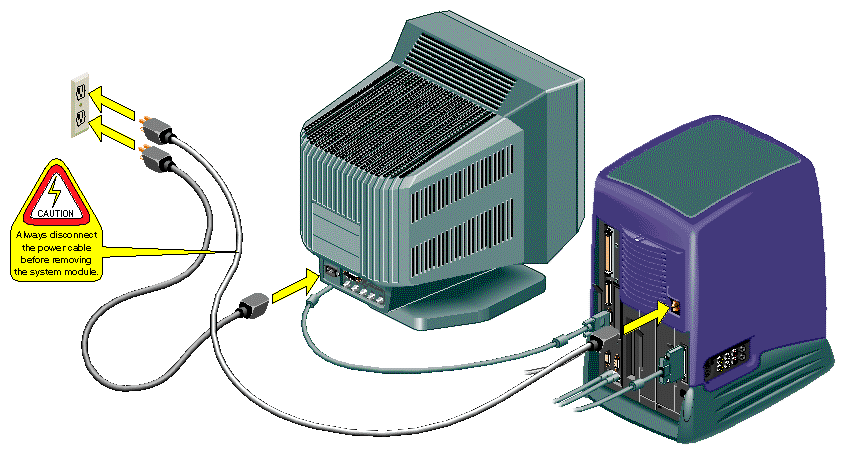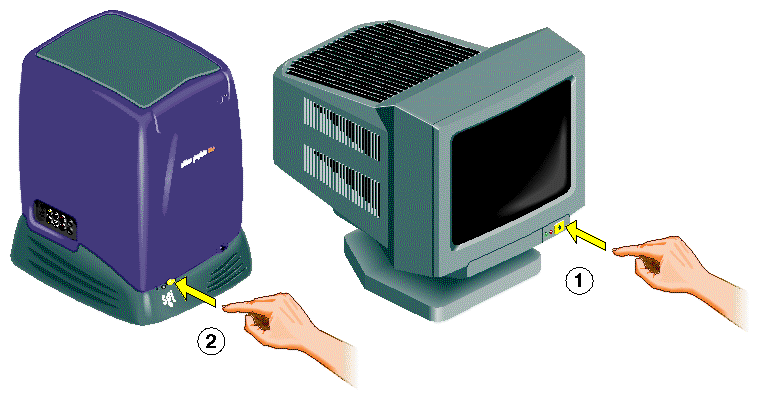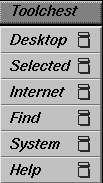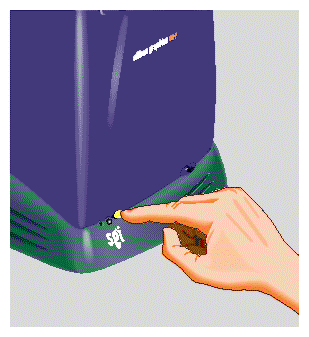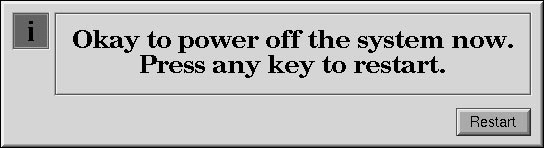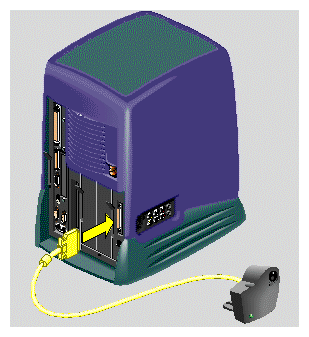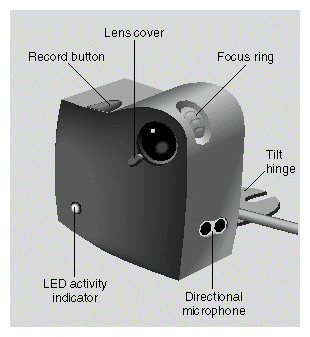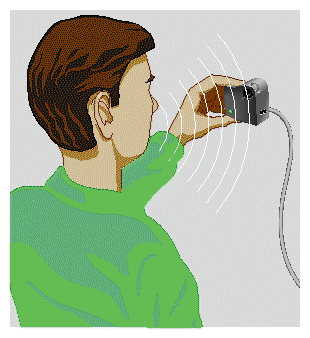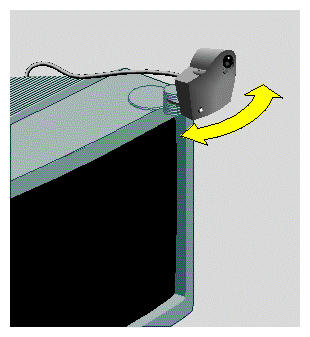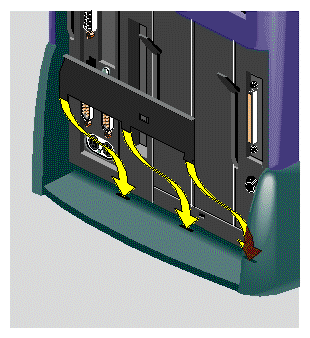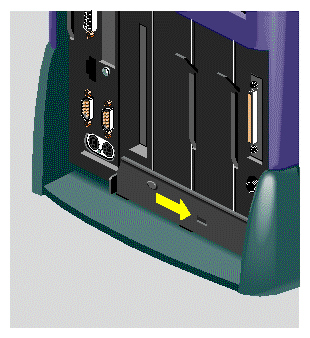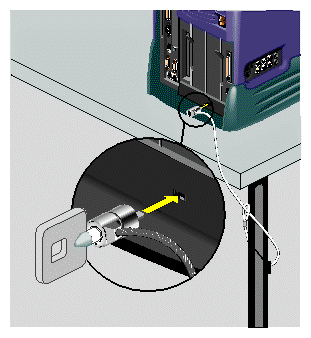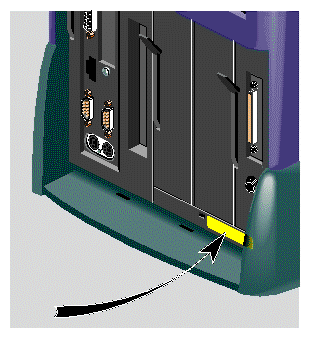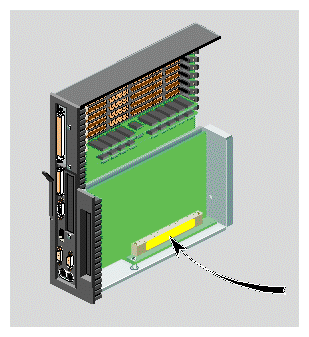This chapter contains an overview of the exterior of the workstation and explains how to connect the parts of your workstation. The following topics are covered:
Take a moment to familiarize yourself with your workstation. Note that some models do not have video connectors on the side or rear panel.
To see an overview of the workstation, technical specifications, and ergonomic information in a Web browser, see Hardware Central. Or, if you are viewing this on a remote server, see Appendix A, “Technical Specifications”.
Figure 1-1 shows the controls on the front of the workstation.
Figure 1-2 shows the rear view of the RM7000class workstation.
Figure 1-3 shows the rear view of the R12000class workstation.
Figure 1-4 shows the audio and video ports on the side panel.
Check that you received all the parts shown in Figure 1-5.
Follow these steps to set up your workstation. The setup card that comes with the workstation also contains this information.
Connect the keyboard and the mouse to the workstation (Figure 1-6).
Connect the Ethernet 10-Base T or 100-Base T network cable to the Ethernet RJ45 connector on the rear of the workstation (Figure 1-7). If you do not have an Ethernet connection in your office, check with your system administrator.
The O2+ workstation supports Ethernet 10-Base T and 100-Base T. For optional networking PCI solutions supported on your workstation, contact your SGI service provider.
If you own an O2Cam, connect it to the workstation (Figure 1-7).
Connect the monitor cable to the workstation and to the monitor (Figure 1-8).
Connect the power cables as follows (Figure 1-9).
Connect one power cable to the monitor and to a working wall outlet.
Connect the other power cable to the workstation and to a working wall outlet.

Caution: Always remove the power cable before removing the system module to upgrade or replace parts.
Turn on the monitor and the workstation (Figure 1-10).
You can increase the comfort and safety of your work environment, and decrease your chances of repetitive strain injuries , by following the human factors guidelines provided in “Human Factors Guidelines for Setting Up Your O2+ Workstation” in Chapter 6.
The Register&Win icon on your desktop or in your Applications Icon catalog provides a quick and easy way to register your workstation online. You can return the information via e-mail, the Internet, fax, or postal mail.
Registering your workstation ensures that you receive timely warranty coverage, qualifies you for quarterly raffle prizes, and allows you to give SGI feedback.
The printed Silicon Graphics O2+ Workstation User's Guide contains all the information you need when your workstation is turned off and you cannot access online documentation. Additional information such as a hardware overview with 3D animation, technical specifications, cable pinout assignments, and regulatory statements are in this manual, the Silicon Graphics O2+ Workstation Hardware Reference Guide.
This section provides information about five resources for obtaining other sources of information, as follows:
Online books are located in the IRIS InSight Document Library. From the Toolchest, select Help > Online Books.
To locate the online version of this book, from the Toolchest on your desktop, select Help > Online Books > SGI End User > Silicon Graphics O2+ Workstation Hardware Reference Guide.
You can view the book online, or print the information you need. To print, select Print from the Books menu in IRIS InSight.
If the online manual has been removed from your system disk, you can reinstall it from the O2+ IRIX operating system CD that comes with upgrades. Follow these steps:
Place the “IRIX 6.5” CD in the CD-ROM drive and double-click the CD-ROM icon on your desktop. The Software Manager window appears. Click the Dismiss button.
Click Customize Installation.
When the Open Additional Distribution dialog box appears, click Done.
From the Selected menu, select Unmark All.
From the Selected menu, select Find.
When the dialog box appears, enter Hardware Reference Guide, and click Search. Software Manager highlights the Silicon Graphics O2+ Workstation Hardware Reference Guide in its Software Inventory window.
Click the Install check box to select the book for installation, and click Start to begin the installation. When the installation is complete, you see this message: “Installation and removals were successful. You may continue with installation or quit now.” Click OK.
Exit Software Manager by selecting Exit from the File menu.
To locate the online books, from the Toolchest select Help > Online Books > SGI End User > Silicon Graphics O2+ Workstation Hardware Reference Guide.
If the book does not appear on the End User Bookshelf, you may have to update the InSight database. In a shell window (to become a super-user) at the prompt, enter:
su
(Also enter the root password if you are prompted for it.)
To update the InSight database, enter:
/usr/lib/infosearch/bin/booksAdmin -full -hwdi \ /usr/share/Insight/library/SGI_bookshelves
See “IRIS InSight Document Library” for instructions on viewing the book online.
Quick Answers provides quick answers about tasks and tools that are part of your system's end-user software environment. You will find answers in the form of short “how to” descriptions, links that launch applications, and pointers to the information you need.
To use Quick Answers, from the Toolchest, select Help > Quick Answers.
To turn your workstation on or off, press the power button on the front (Figure 1-13). You do not need to shut down the system software before turning it off.
You can also turn the workstation off from the Toolchest menu on the desktop, as follows:
From the Toolchest, select System > System Shutdown . If you have a root password set, you are prompted to enter it.
As the system shuts down, you see a cautionary message warning you that all running applications are stopped and remote users are logged off. Click OK to shut down the system.
You see a message that says the system is shutting down, and then another message telling you it is okay to power off. You can then press and release the power button on the front of the workstation. Or, to shut down and restart the system without powering off, click Restart.
| Note: The O2Cam is not a standard item with O2+ workstations. |
The O2Cam color digital video camera captures images and video recordings . It has a built-in microphone that points in the same direction as the lens. When you record audio, speak toward the front of the camera, not toward the microphone on the side.
| Note: If you want to place the camera face down for snapshots of documents or objects on the desktop, a desktop camera stand is available. To order one, contact your local SGI service provider. |
For information on software media tools that you can use with the camera, see “About the Digital Media Tools User's Guide”.
For the camera's technical specifications, see Hardware Central . (If your Web browser is not loaded, it takes a few seconds to load.) Or, if you are viewing this on a remote server, see “O2 Camera Technical Specifications ” in Appendix A.
Figure 1-15 shows how to connect the O2Cam to the workstation. Connect the camera before turning on workstation so that the system recognizes the device.
Figure 1-16 shows the features of the O2Cam.
Figure 1-17 shows how to use the microphone on the camera.
Figure 1-18 shows how to set up the O2Cam on your monitor.
Your workstation comes with a separate lockbar and a built-in slot for the Kensington lock and cable. The lock and cable are not supplied by SGI. You purchase them separately from a computer store. To secure the workstation, follow these steps:
Slide the feet of the lockbar into the holes on the rear of the workstation (Figure 1-19).
Slide the lockbar to the right (Figure 1-20).
Insert the Kensington lock into the built-in security connector on the workstation. Push the key into the lock and turn it (Figure 1-21).
At times you may need to know your workstation's serial number. This section lists several ways that you can find it. The serial number is the one that begins with 08.
| Note: The illustrations show an RM7000class workstation. The serial number is in the same locations on an R12000class workstation. |
On the rear of the workstation, the serial number is located on the bottom right beneath the audio visual module (Figure 1-22).
Inside the workstation, the serial number is on the connector of the PCI tray, which is attached to the system module (Figure 1-23). (To remove the system module, see “Removing the System Module” in Chapter 2).
If your system is running, from a shell window, type:
sysinfo -vv
From the Toolchest, select System > System Manager > About This System.